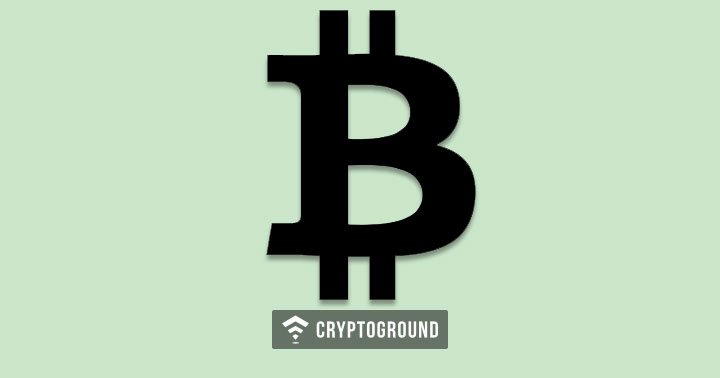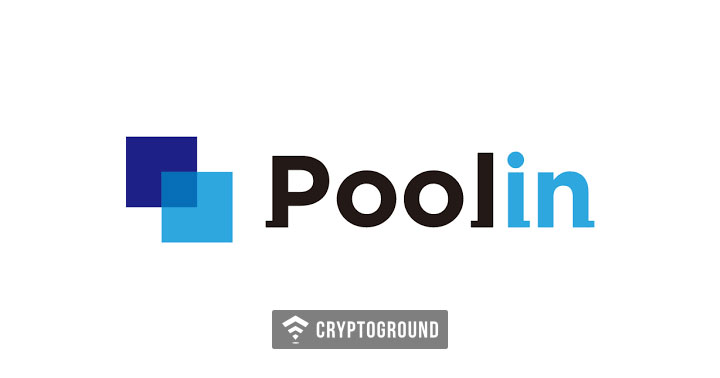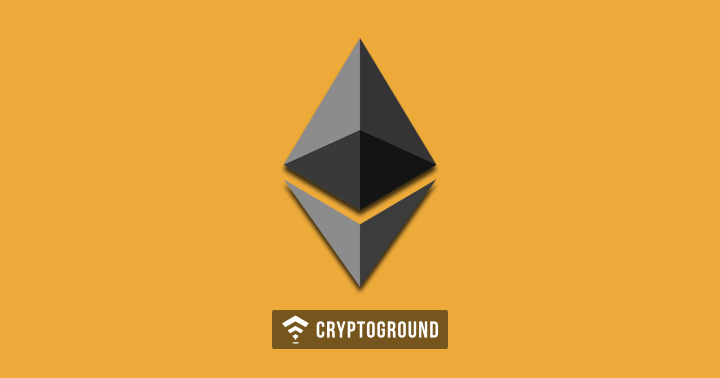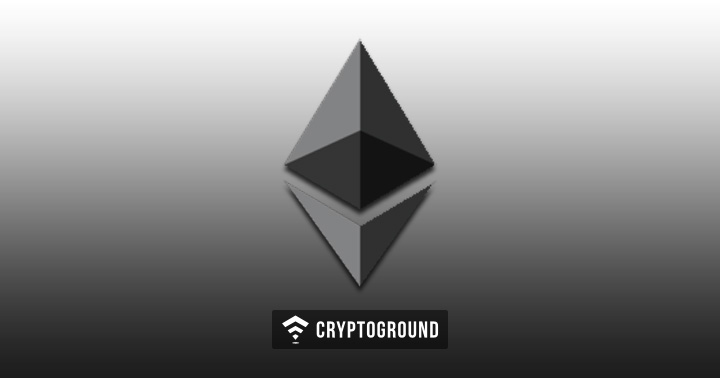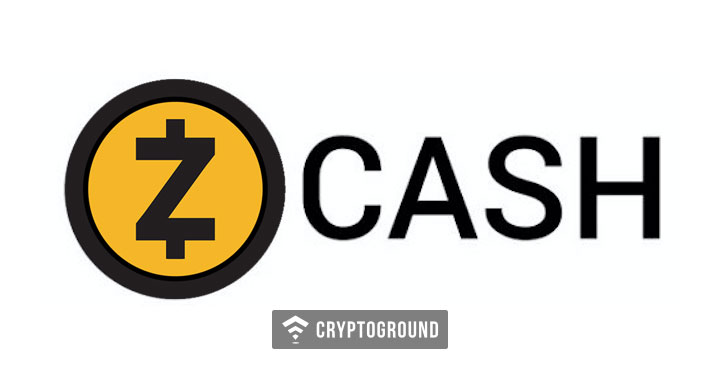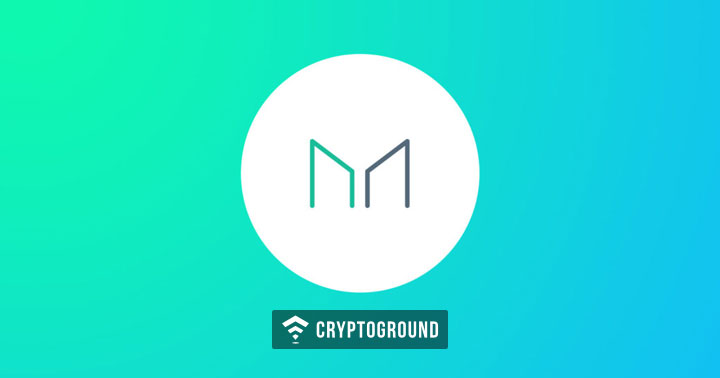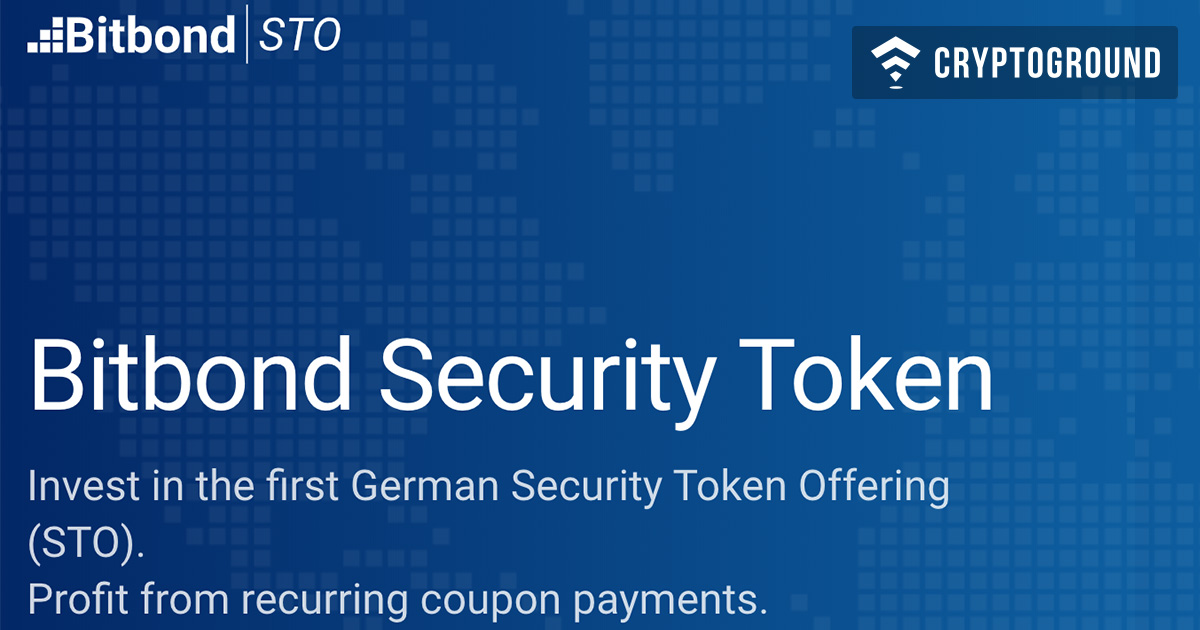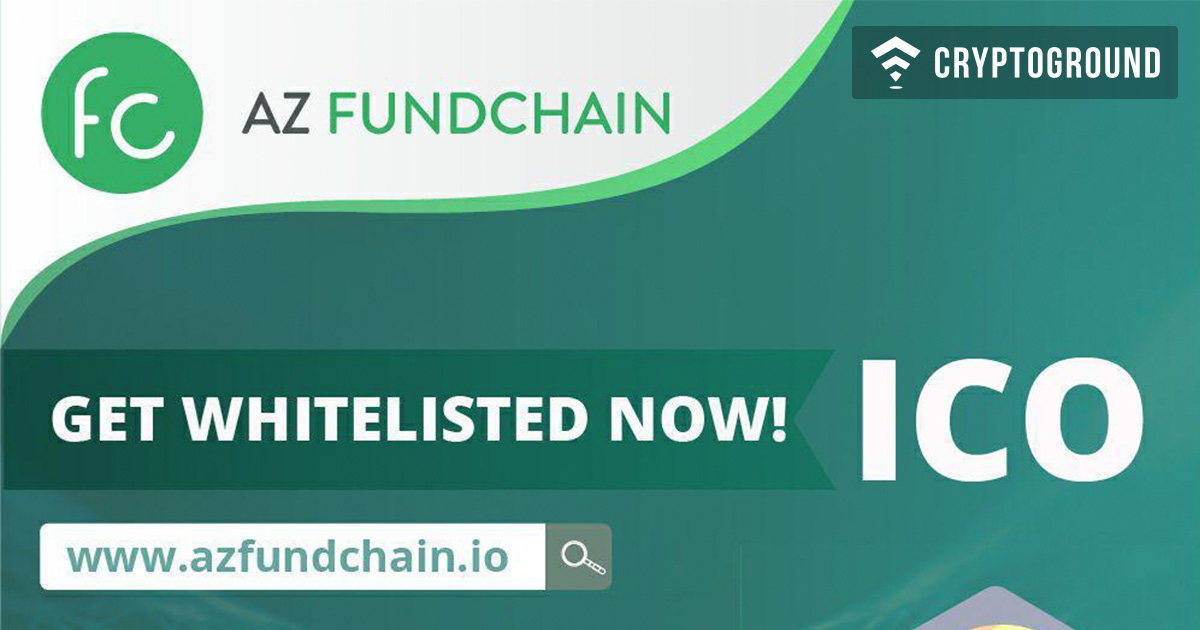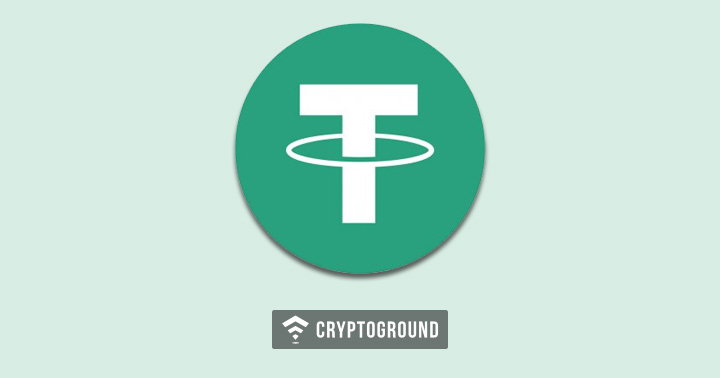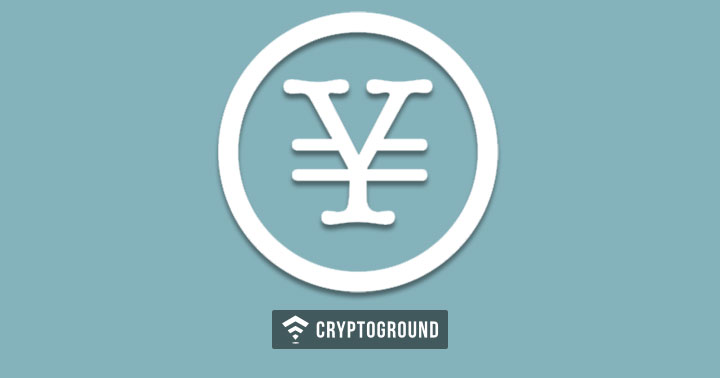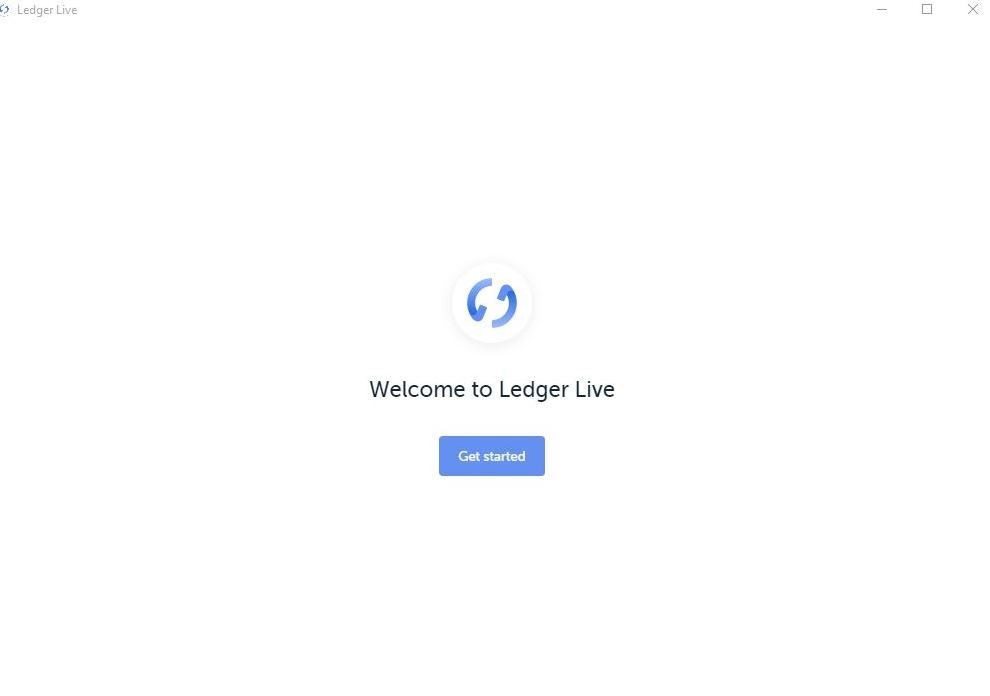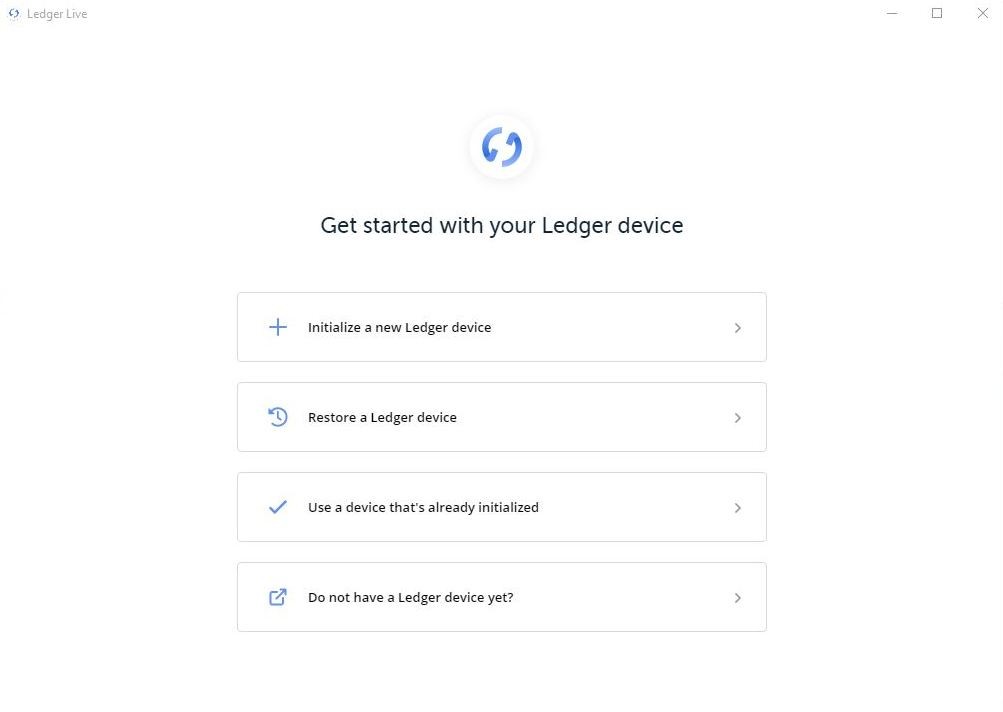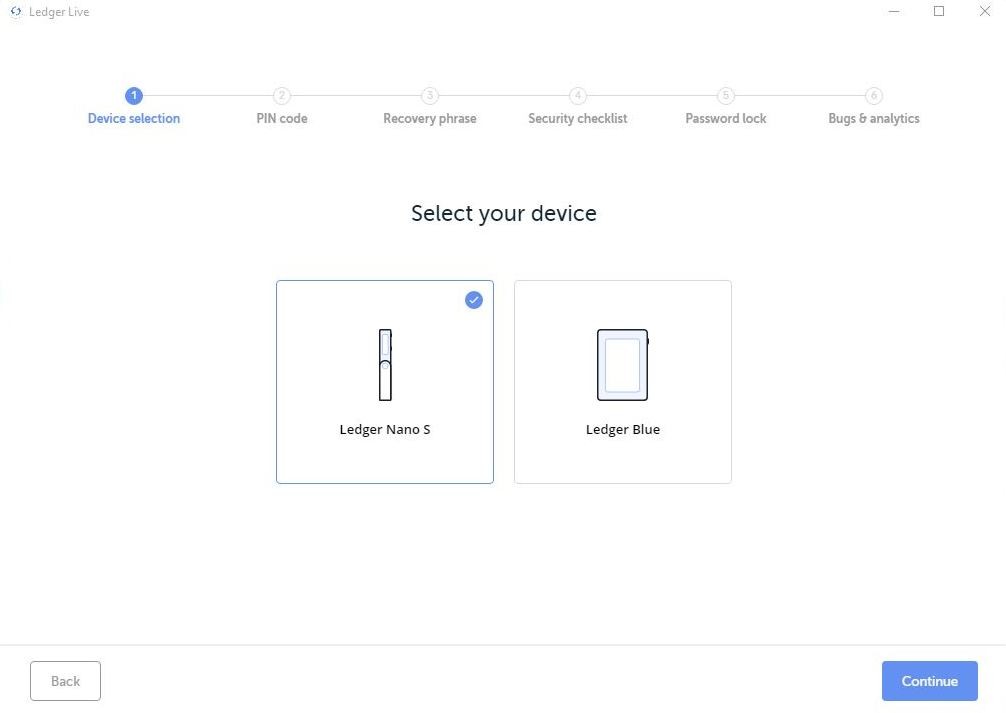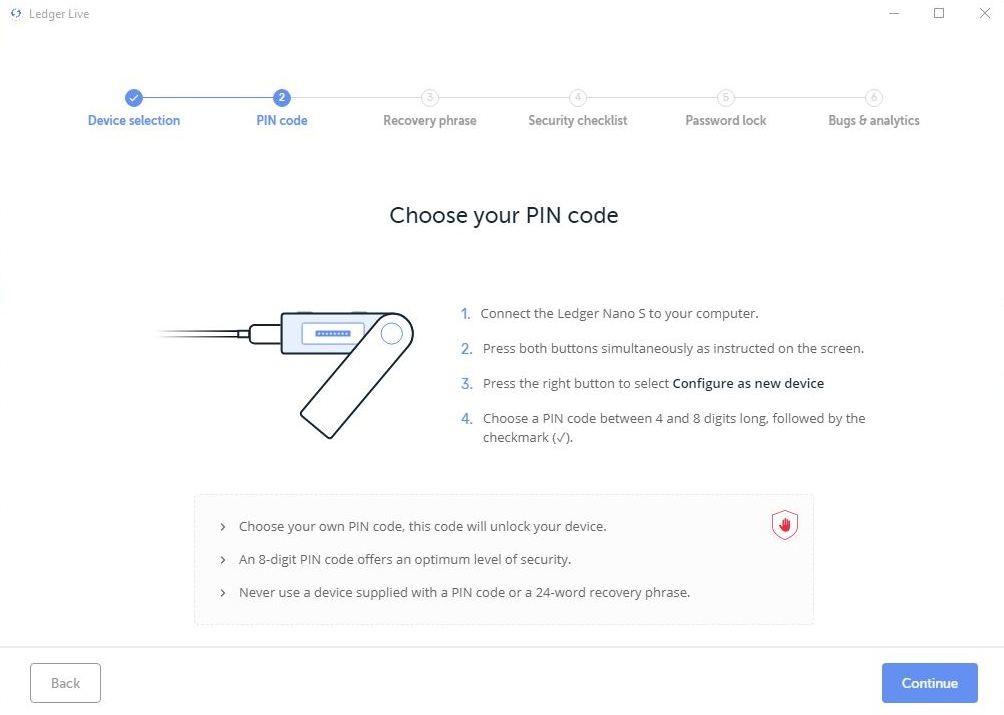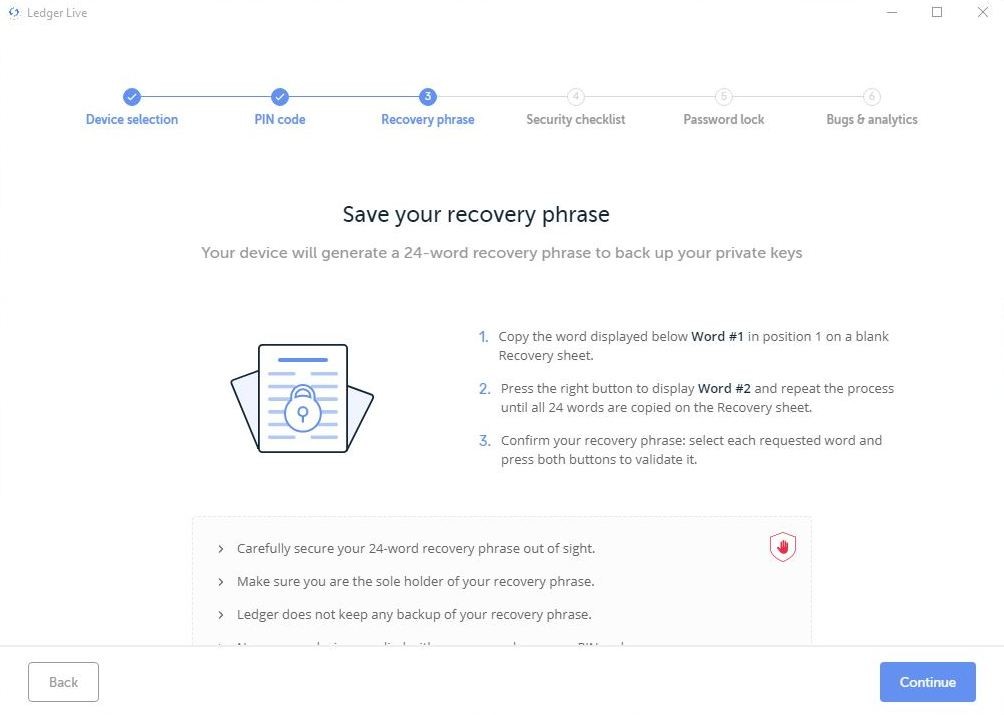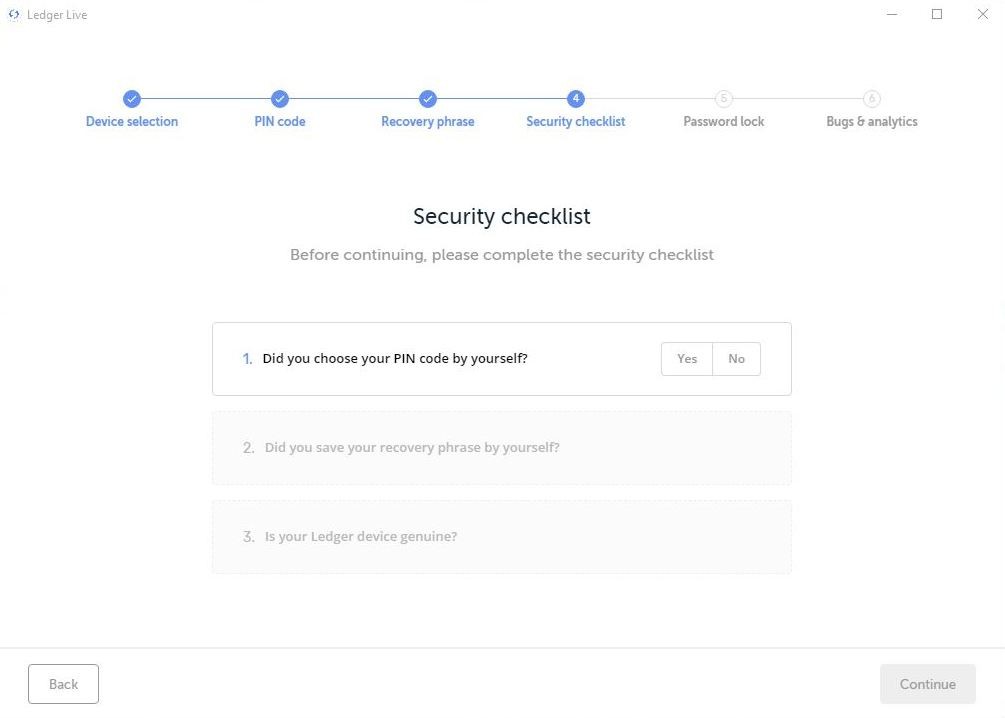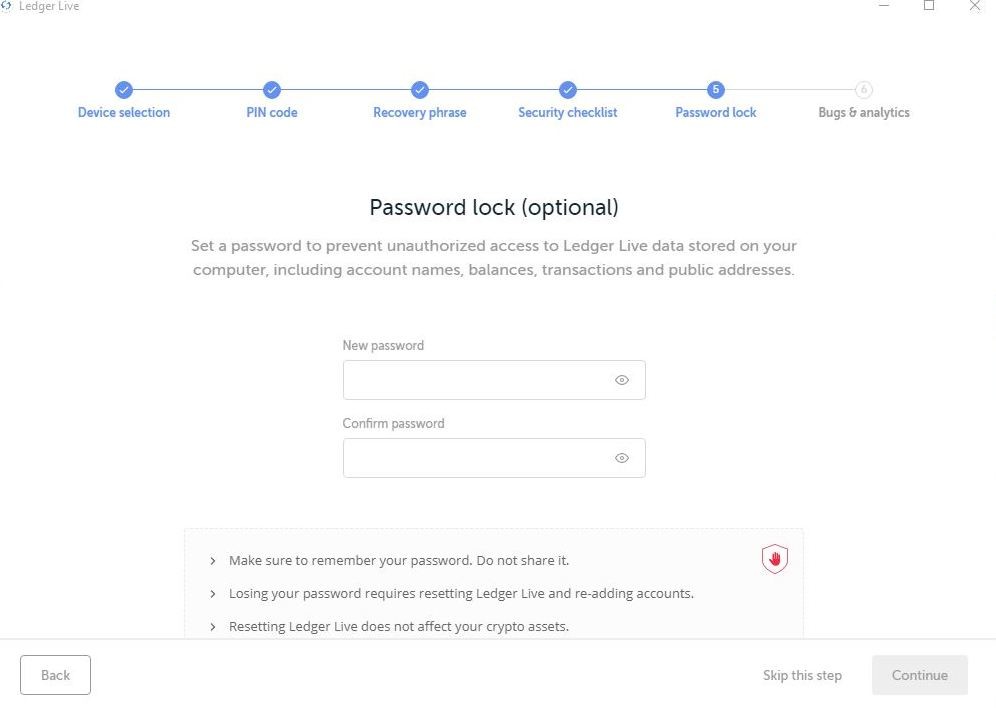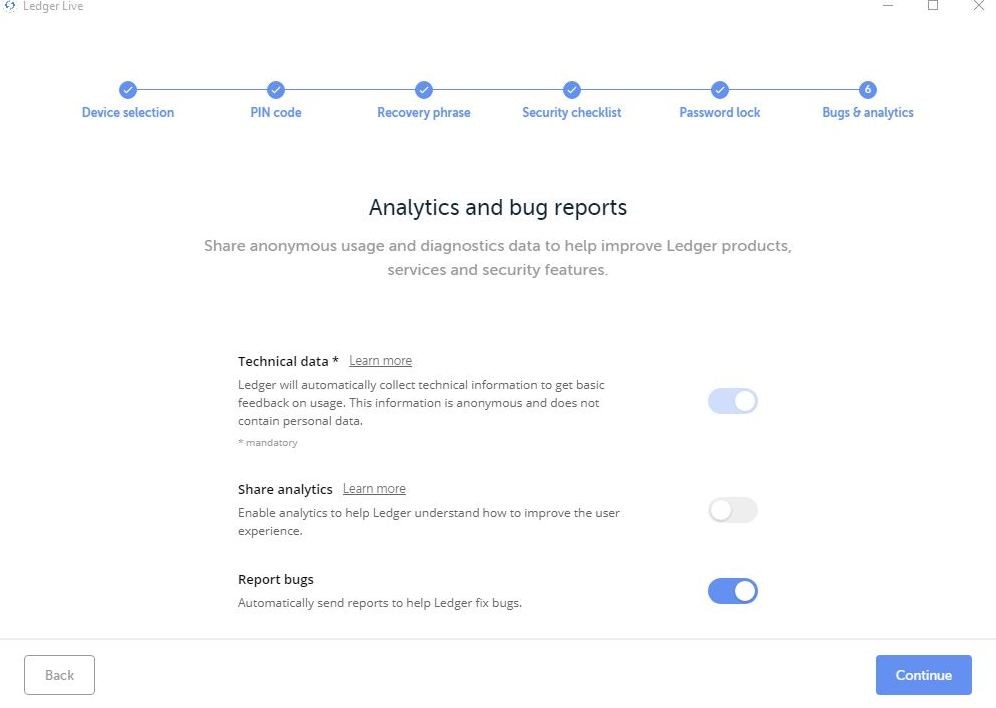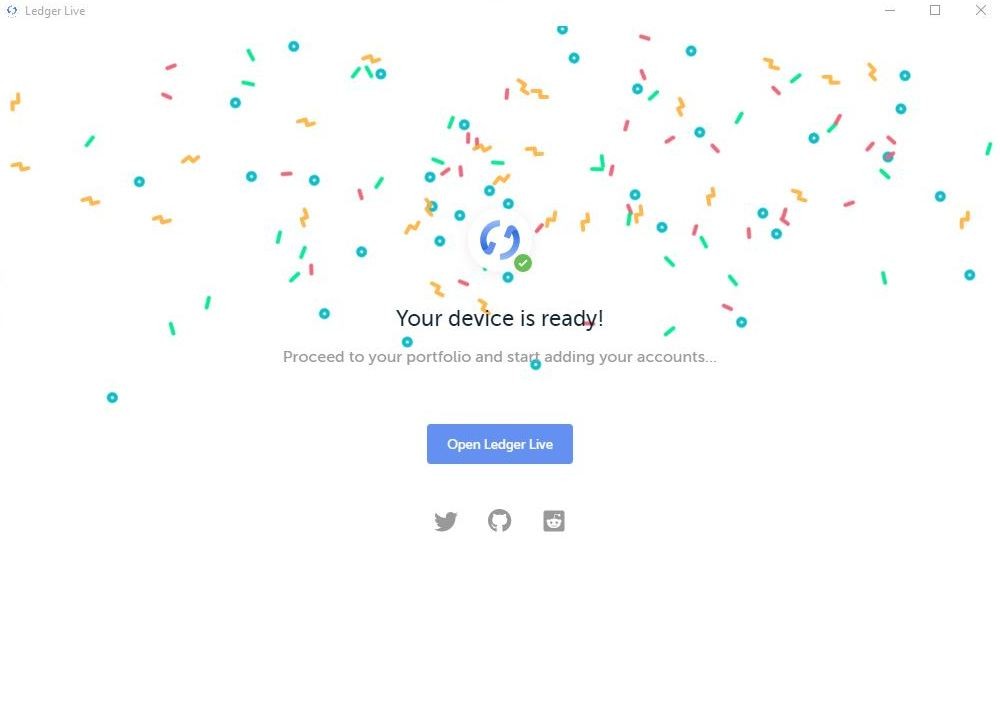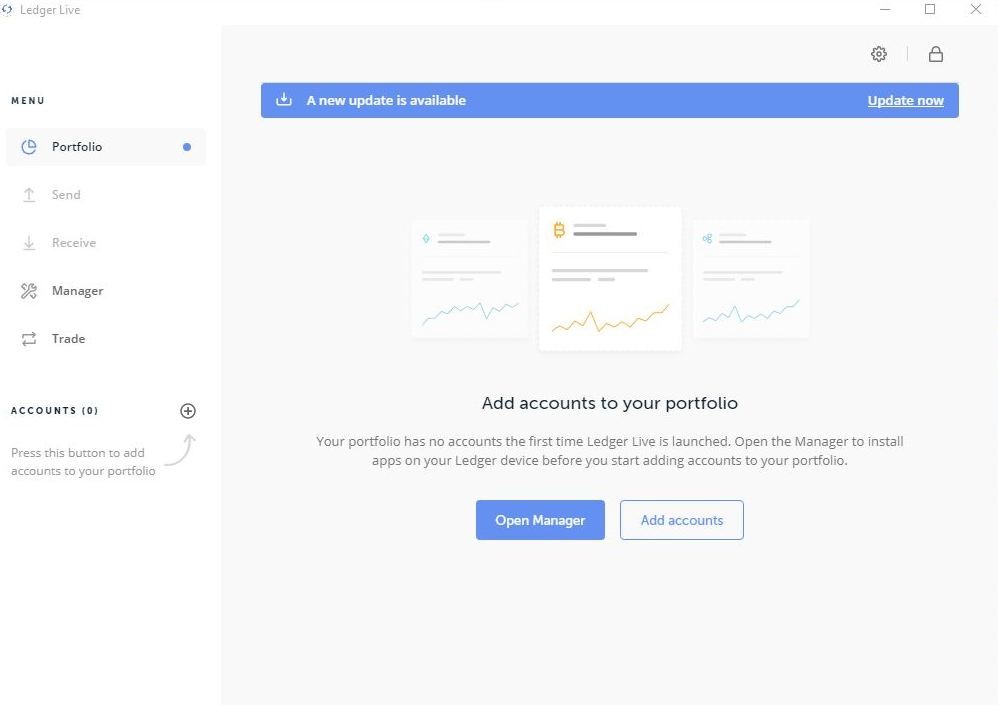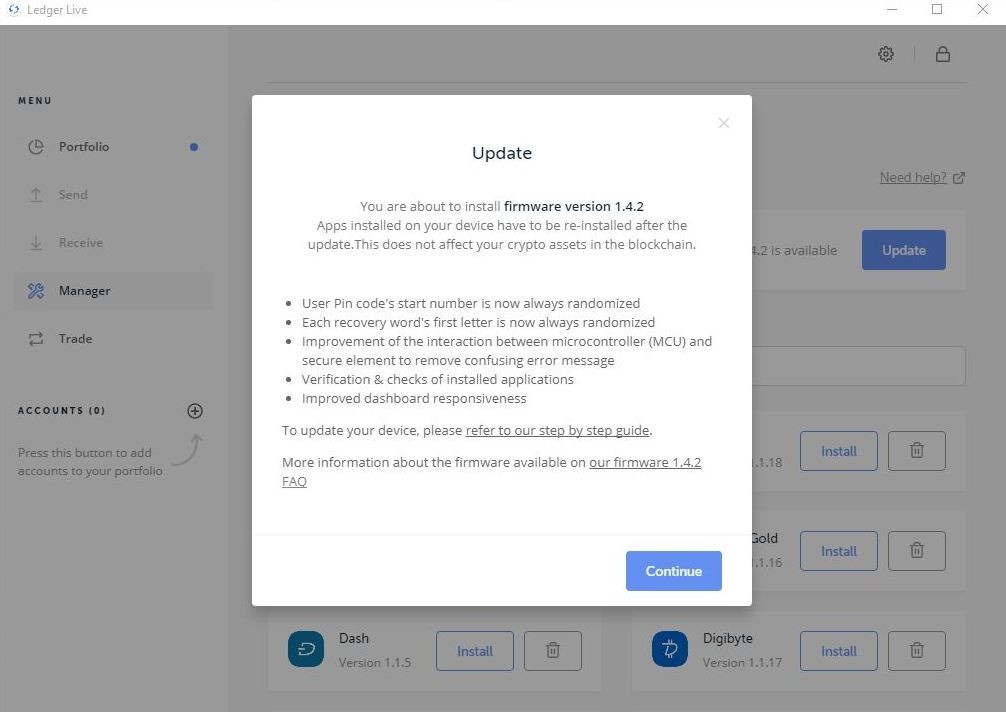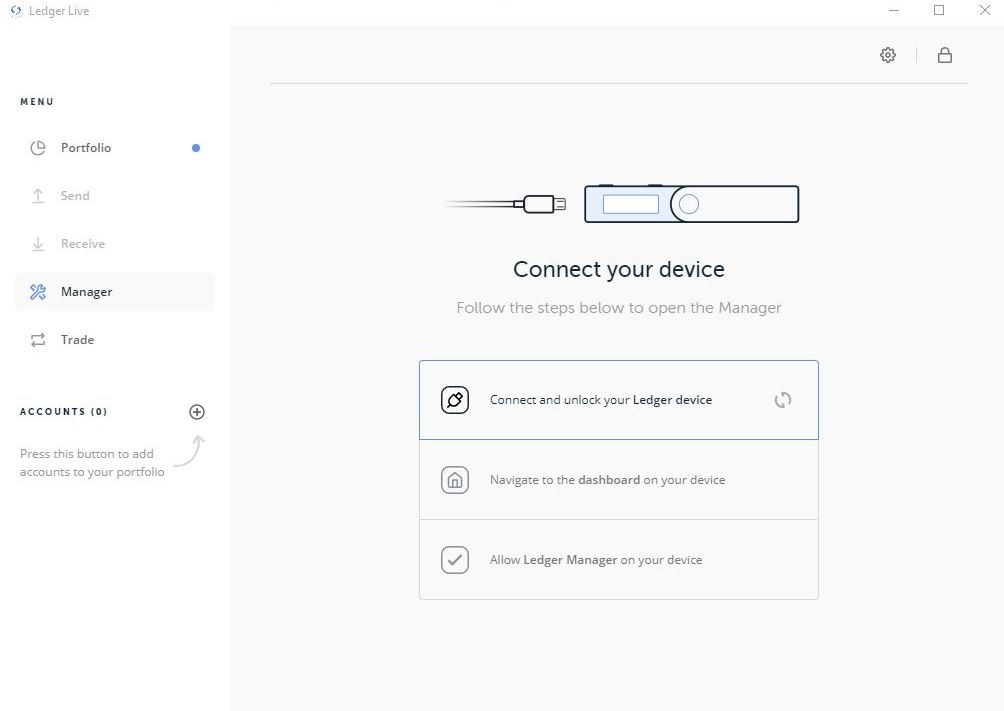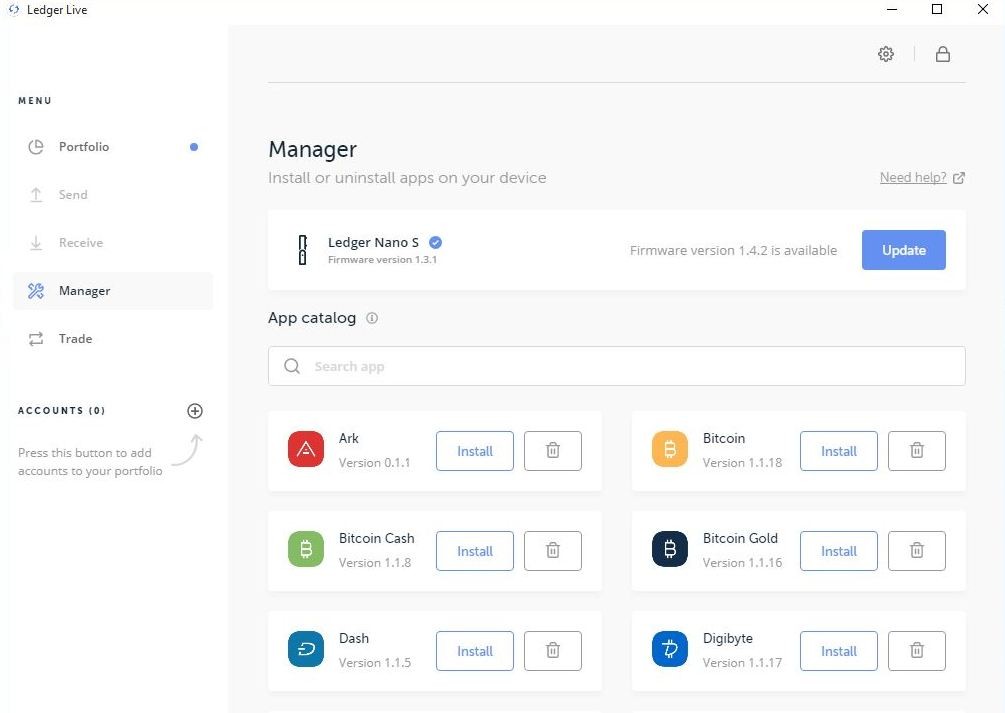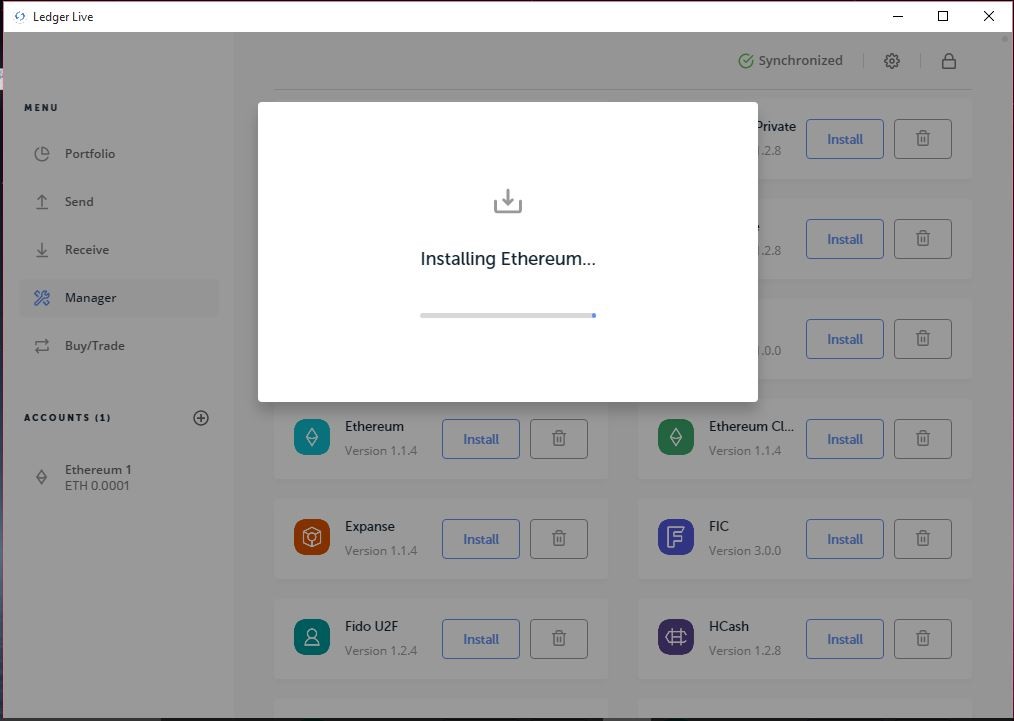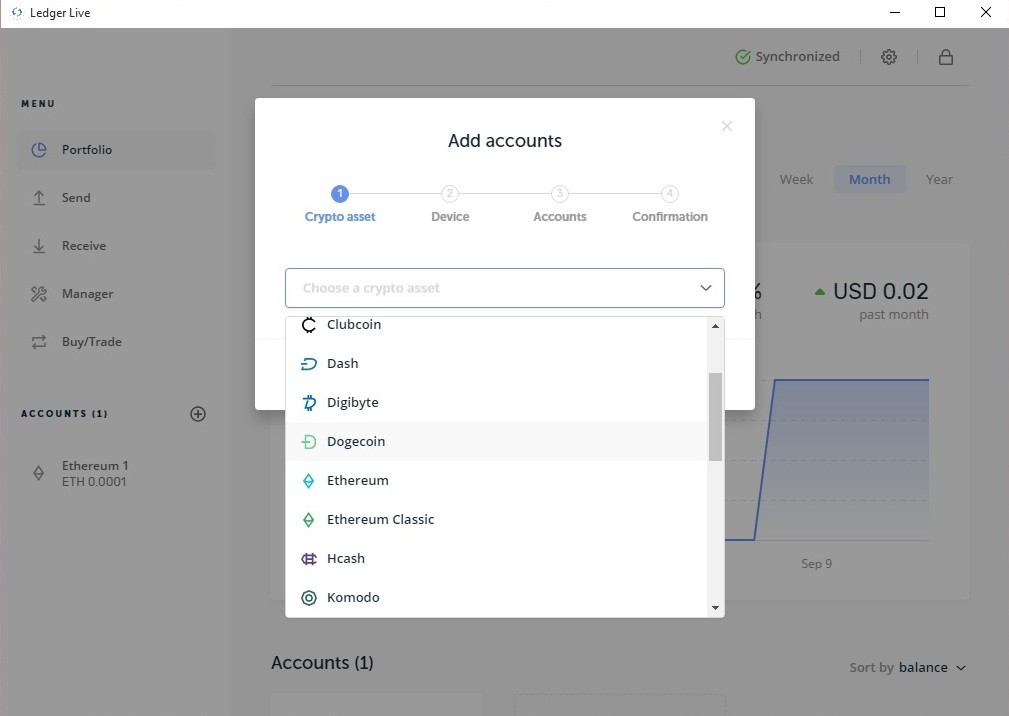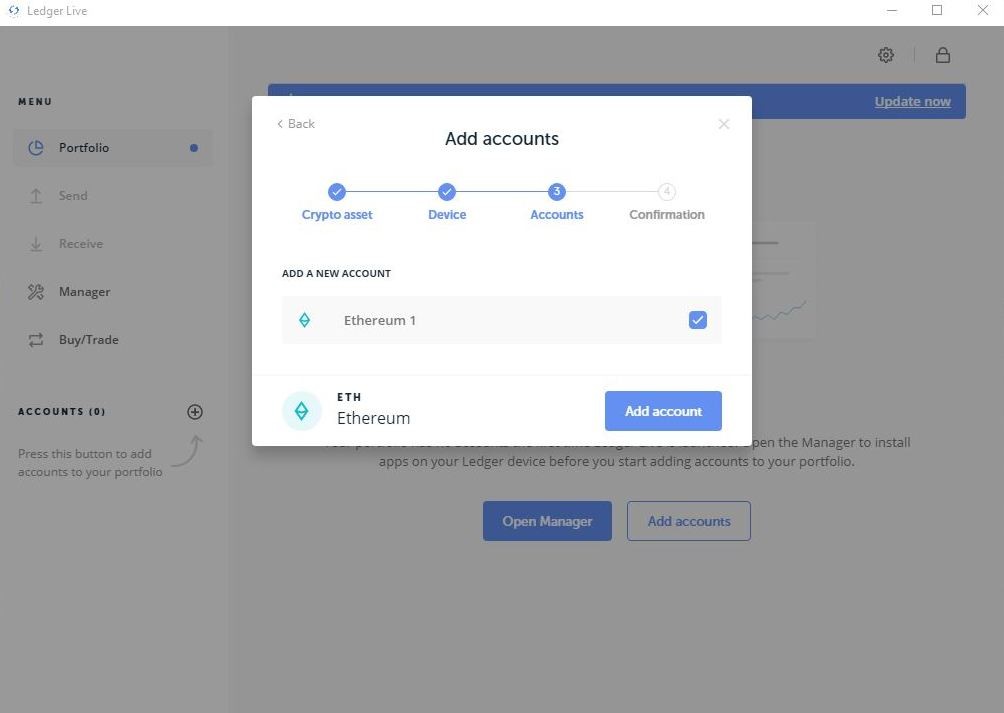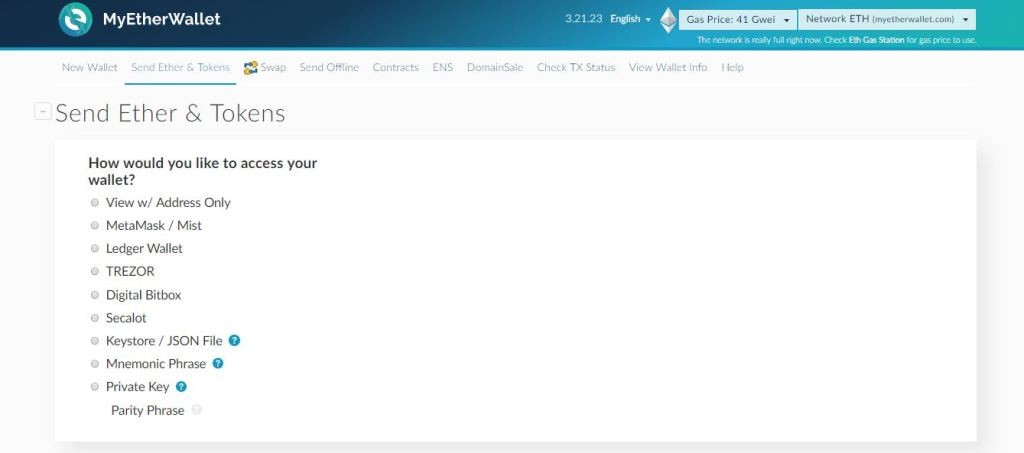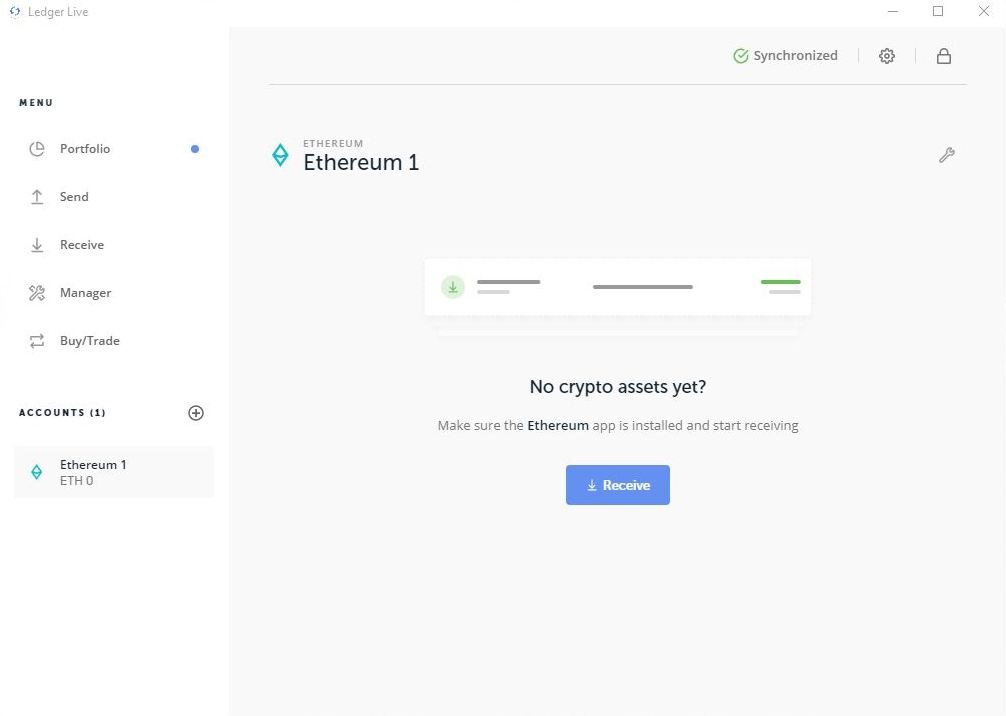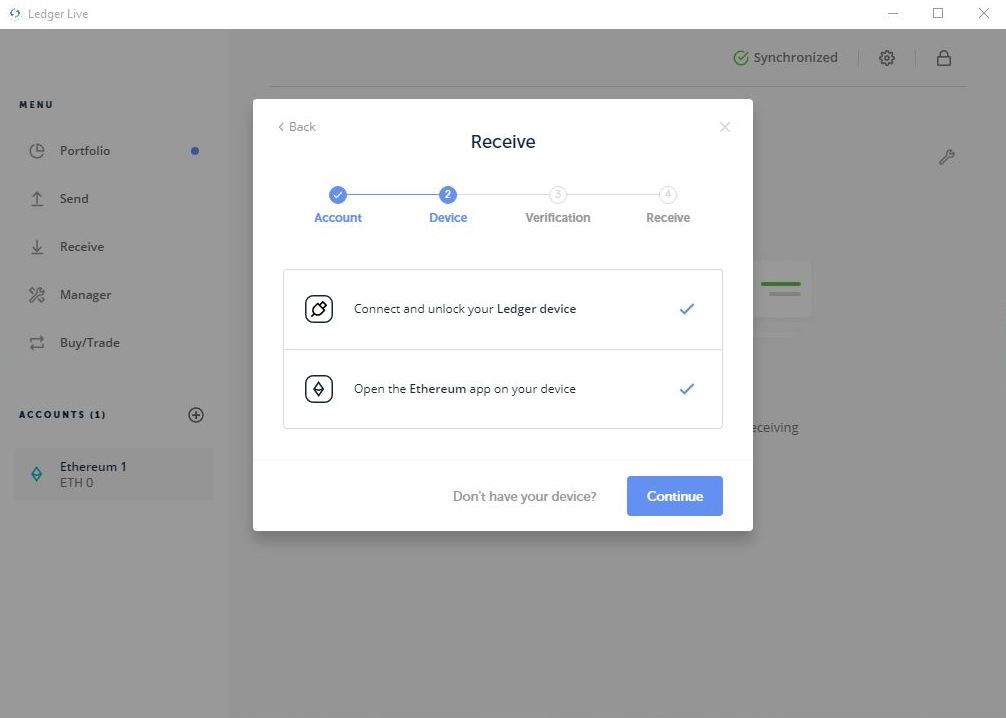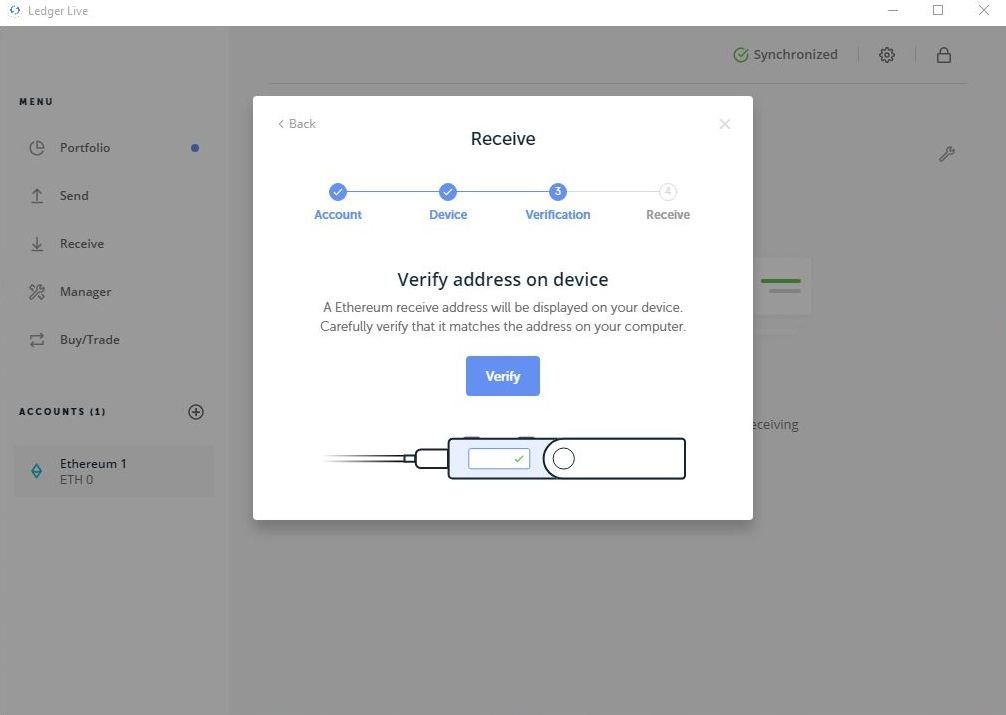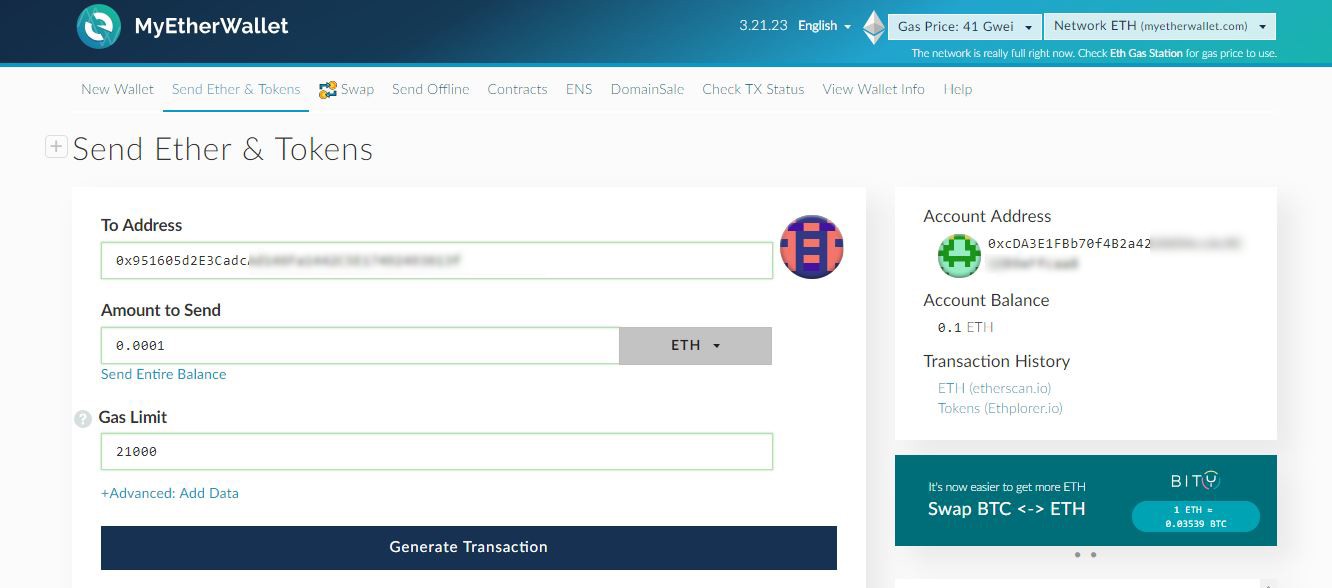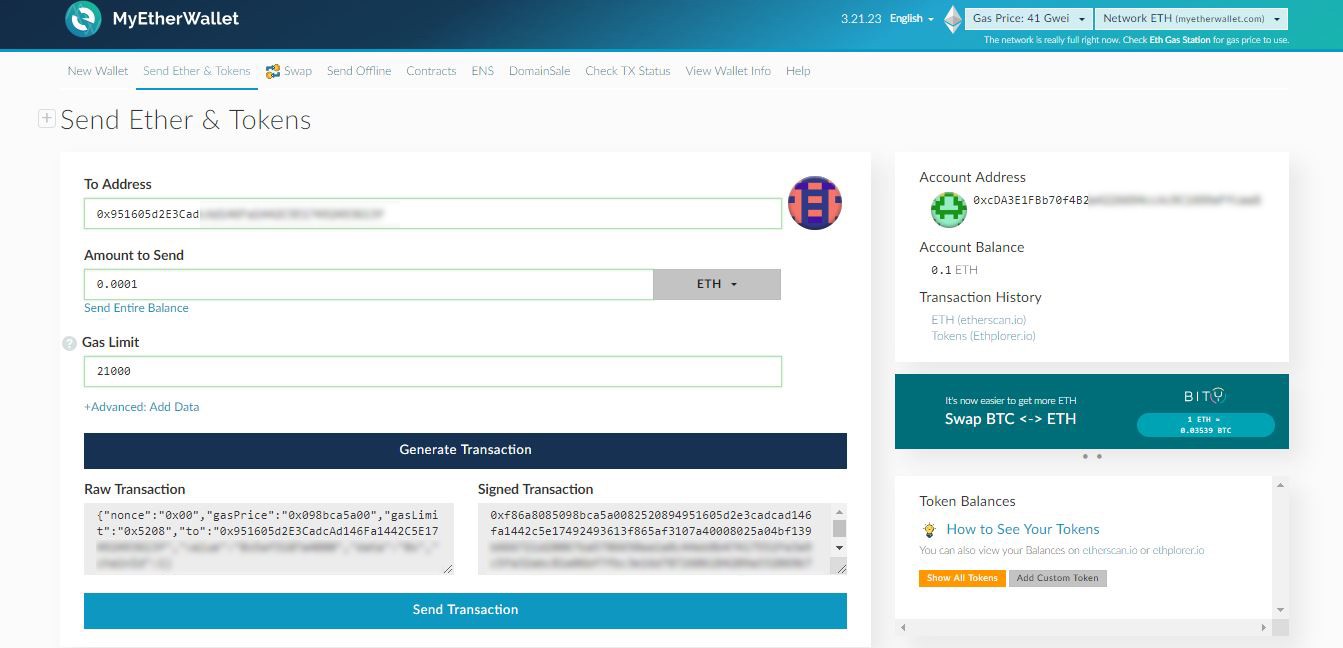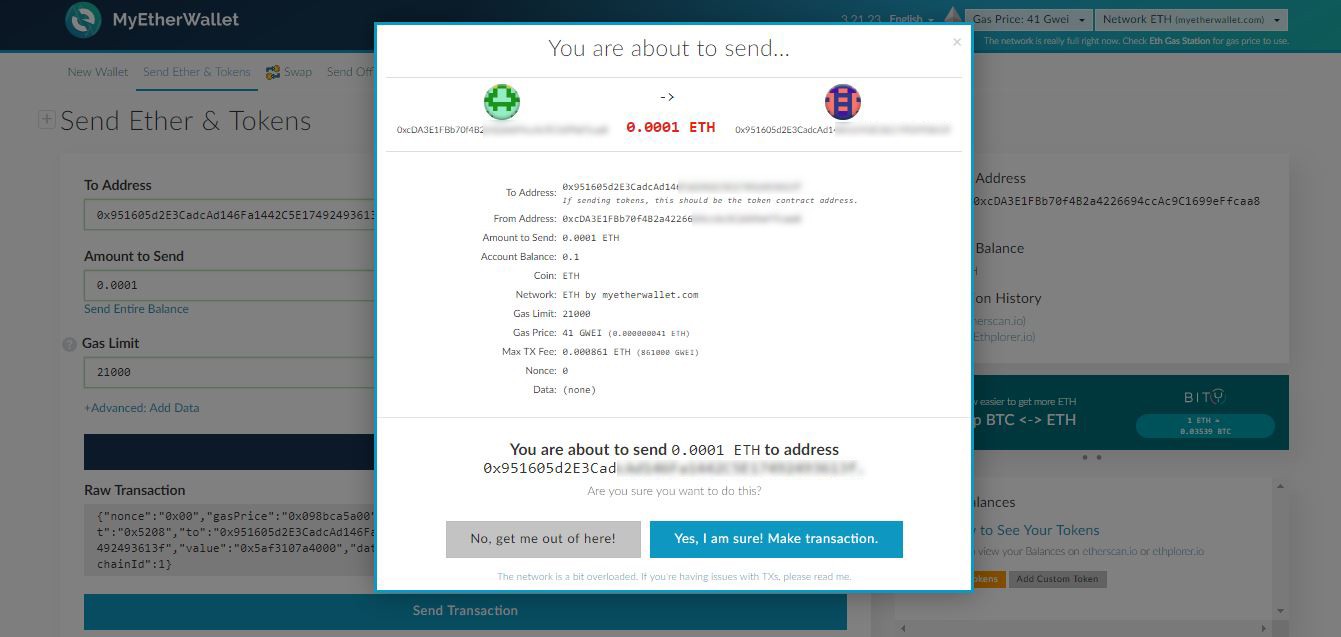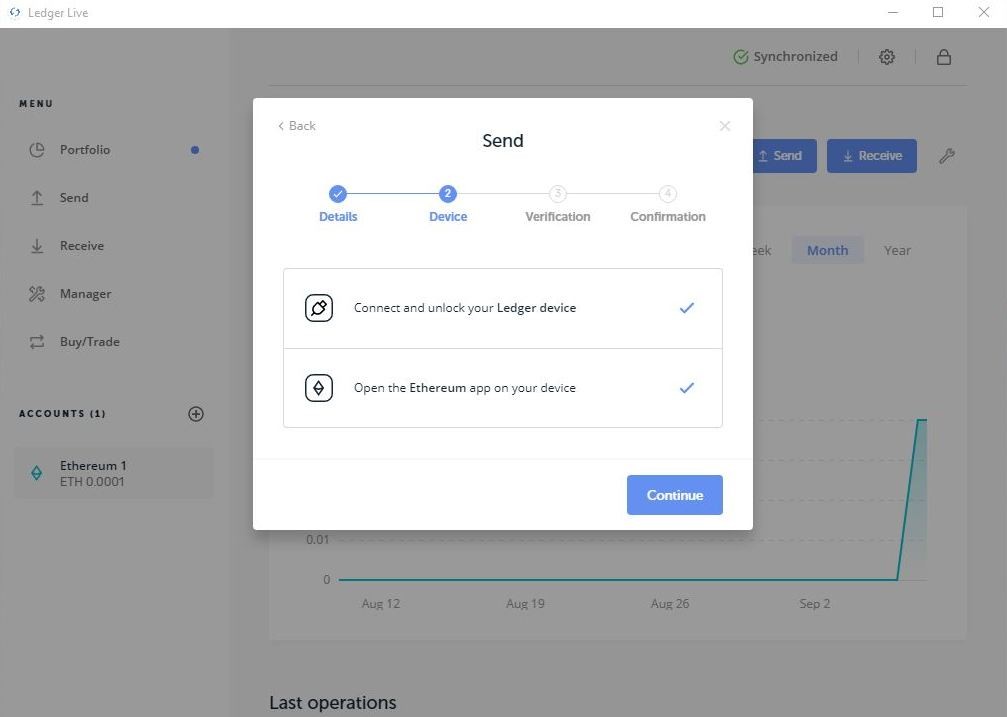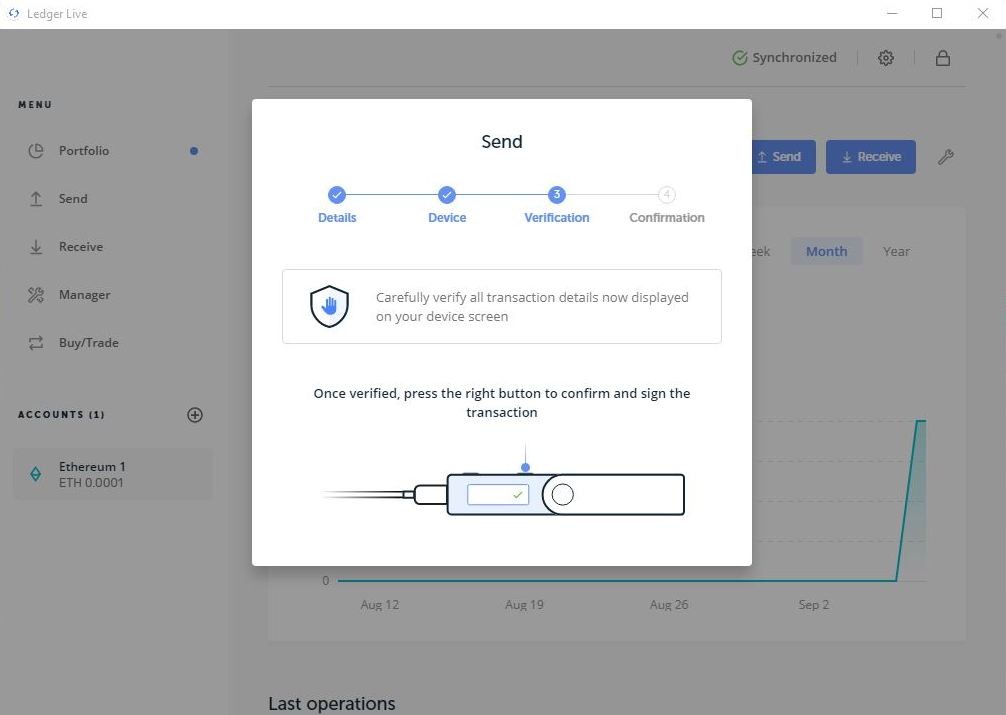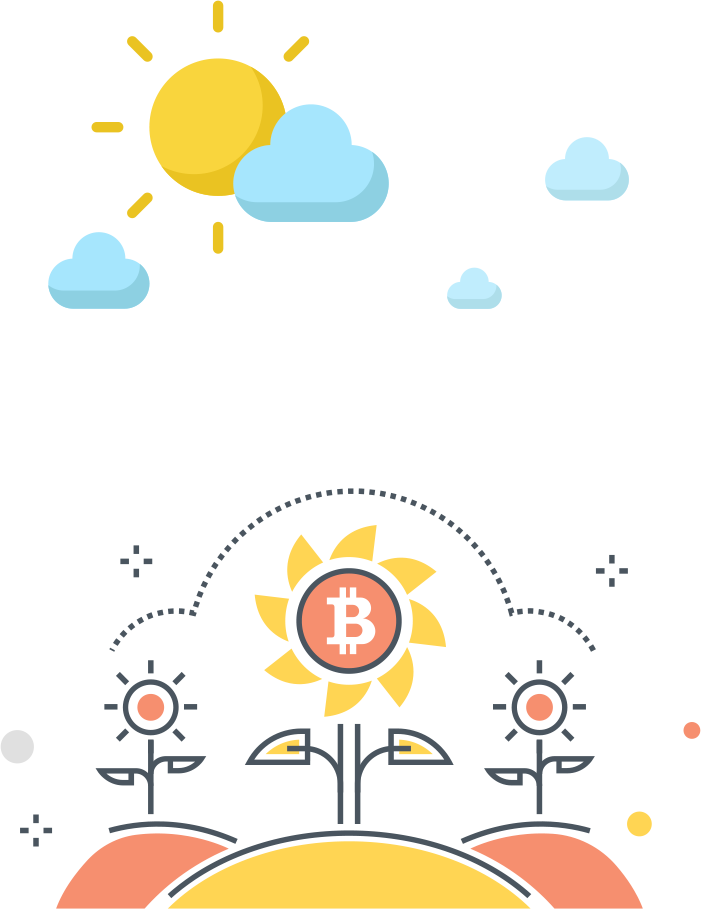Introduction
Ledger Nano S is one of the most prominent hardware devices available in the market. Before diving into nitty-gritty of Nano S, let us have a quick flashback on hardware wallets. Since coins are stored offline with this method, they are recognized as a secure means of storing bitcoin and altcoins. Hardware Wallets provide a protected infrastructure so as to run safely even on a malware infected computer.
Hardware wallets are precisely the solution for this because the private keys of the wallet are stored on the physical device rather than any software on the computer system. Also, today, most of the hardware wallet devices are equipped with a screen which adds an extra layer of security while making a transaction. We will also discuss other advantages of a screen display at a later stage in this article. However, you can read more about cryptocurrency wallets, in more detail as well
At first glance, Ledger Nano S looks like a pen drive. The only difference is that it has to be connected to a USB cable for usage.
Ledger - The Company
Ledger develops products and applications to safeguard cryptocurrencies and blockchain. The company currently has its headquarters in Paris, Vierzon and San Francisco and was founded back in 2014. Since then, Ledger has become a popular name in cryptocurrency security market and is now one of the fewer and best wallet providers around the globe. While they have developed custom OS called BOLOS for this purpose, Ledger currently has two distinct wallets under its belt: Ledger Nano S and Bluetooth-enabled Ledger Blue. Presently, they have clients in 165 countries and have sold over 1M ledger wallets.
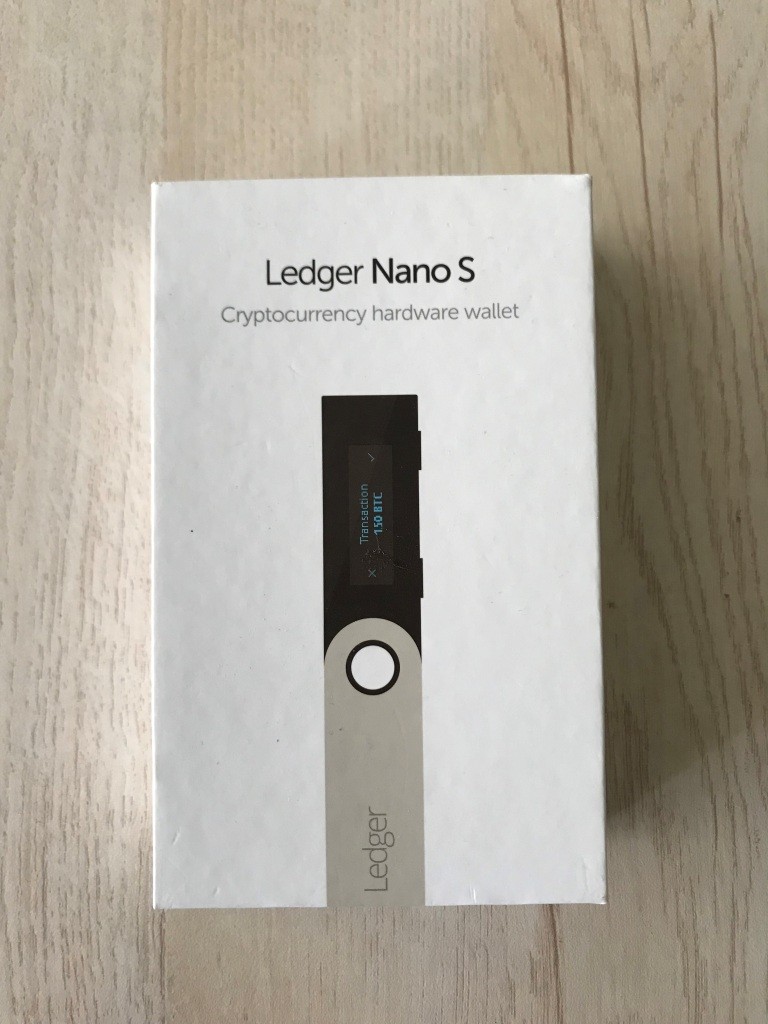
Unbox
What's in the Box?
-
Ledger Nano S Device
-
Micro-USB Cable
-
Key Chain & Key Ring
-
Lanyard
-
Recovery Sheet
-
Instruction Card
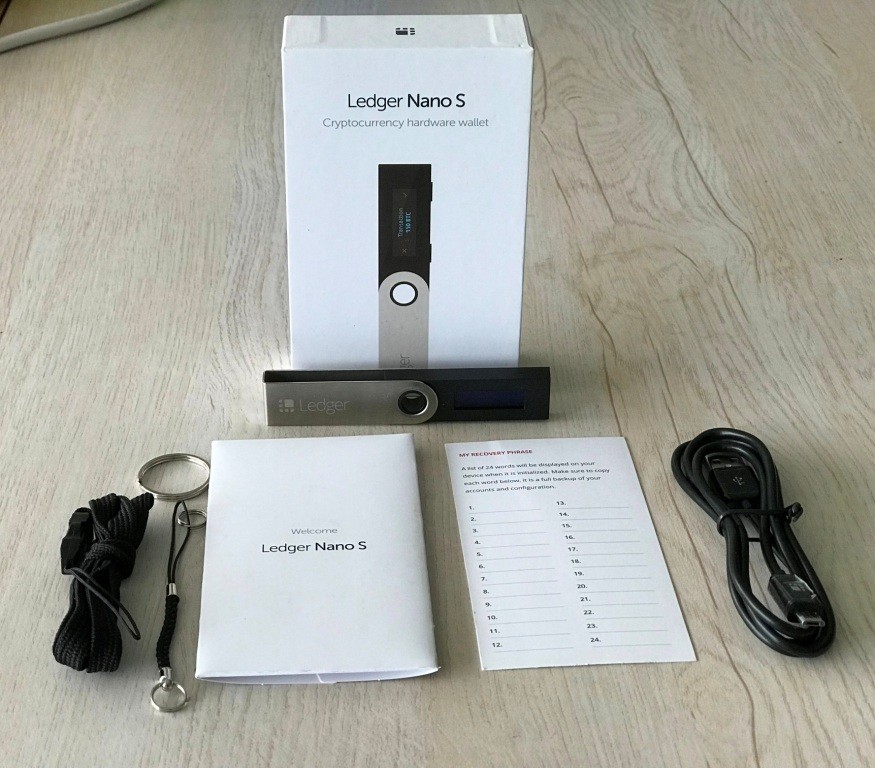
Device Appearance
Ledger Nano S comes with a metal covering which can withstand nominal damage. The device design is compact and small which makes it easy to carry in a pocket.
It comes with two buttons and a screen to control the transactions. Buttons are usually used to input PIN and confirm payments. To approve the transaction, both the buttons are to be pressed simultaneously which adds an extra layer of security as most of the time, you wouldn't push both the buttons my mistake.

Ledger Nano S Compatibility
Ledger Nano is compatible with following:
-
OS: Windows 7-10, Mac 10.8 +, Linux and Chrome OS.
-
Software Wallets: Mycelium, Electrum, MyEtherWallet, Copay, BitGo, GreenBits, Ledger Wallet Bitcoin, Ledger Wallet Ripple, Ledger Wallet Ethereum.
Why is Ledger Nano S Secure?
Tamper-Proof Seal
Initially, the device package used to arrive with an anti-tampering seal. The tap on the box was regarded as an assurance that no mediator had tampered with the device while it was shipped.
But, as of now the company is using a cryptographic mechanism to verify the integrity of the device. The box also has a card mentioning it:
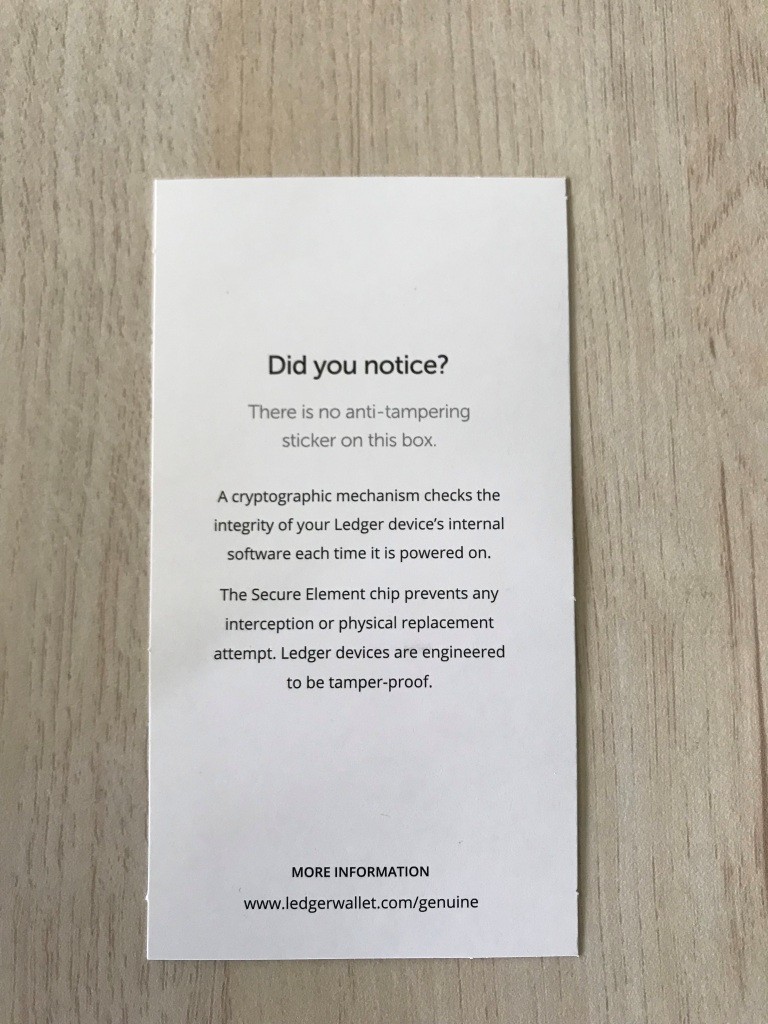
Physical Buttons
The device has two physical buttons whose one of the task is to explicitly confirm the ongoing transactions. Thus, even if an intruder gets hold of your wallet seeds and other details, he may not be able to hack the wallet since he doesn’t have access to the actual device.

PIN Code
As a part of Ledger Nano S setup, you are prompted to set a 4 digit pin code for security purpose. This is particularly useful in case you lose the hardware device. While a stranger may get a hold of your device, he cannot operate or make any transactions without the PIN. Also, the device wipes all the data automatically after three consecutive incorrect PIN inputs.
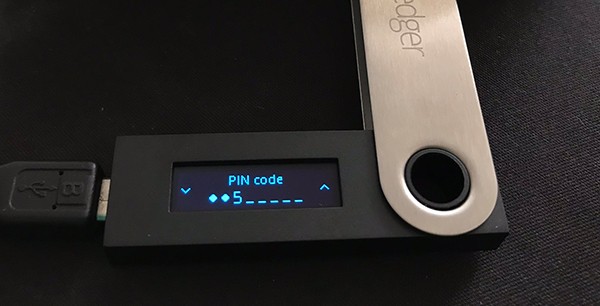
Offline Storage and Backup
Well, since it’s a hardware wallet - you already know this. However, Nano S helps you create a backup by providing 24-word seed phrase. The seed phrase can be useful to reset and restore the damages or loses.
Make sure to note those phrases ONLY on paper and not on your computer as it eliminates the whole point of offline storage and security. Anyone can attack your computer, and if someone has access to the system, they can always get access to the seed phrase as well.
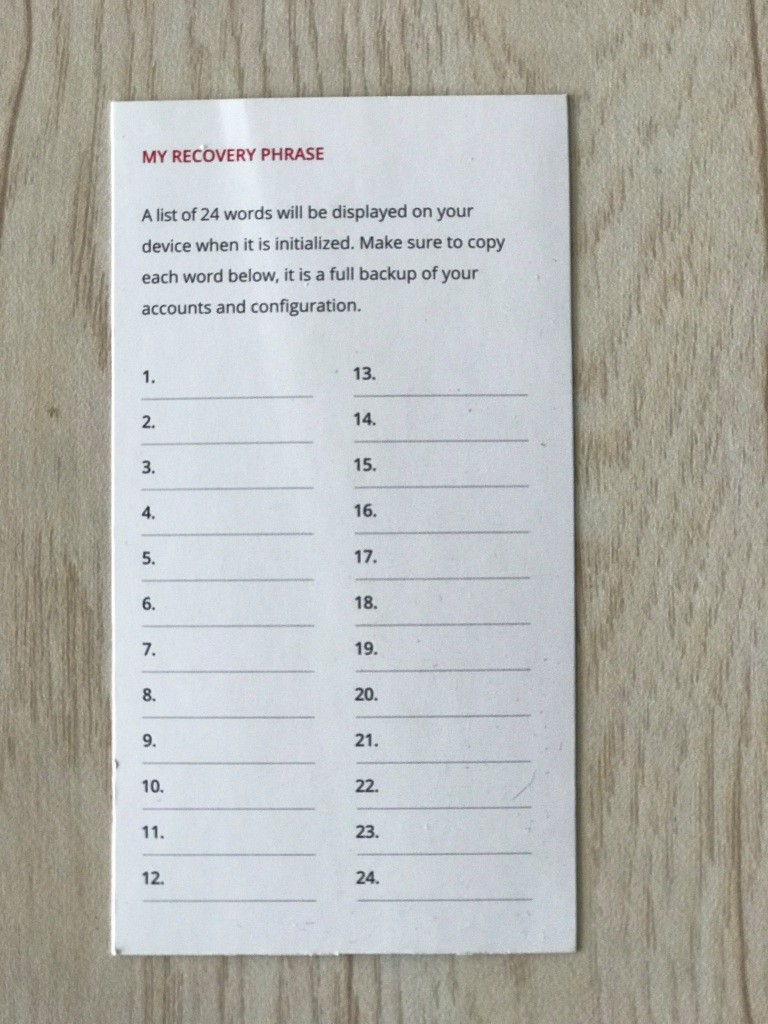
Supported Currencies
Ledger Nano S supports most of the legit cryptocurrencies like Bitcoin, Ripple, Litecoin, Ethereum, etc. The best part is it also supports the famous ERC20 Tokens and the list keeps updating. You can check the whole list of supported coins here.
Ledger Nano S Price
Ledger Nano S is the cheapest among it other peers like Trezor and Keepkey. It can be purchased for 79€ (excluding tax) from their official site with free shipping.
Where Can I Buy Ledger Nano S?
While we would suggest you to buy the device from their official website. However, make sure NEVER to purchase hardware wallets from eBay as they have been reports of hacks previously.
Why is Screen Important in Hardware Wallets like Ledger Nano S?
The screen in any hardware wallet is pretty much essential and performs the same function - it secures the transactions.
However, the wallet screen also generates a 24-word recovery phrase (or seed) which is evitable for backup and restore capabilities. You may have a mobile wallet in your phone which can only be secure if you're using single-handedly and is never connected to the internet. This is the case because, in mobile wallets, the recovery phrase is displayed on the mobile screen and phones are always prone to data leaks.
This is how the hardware wallets come into picture - they provide security as they are not connected to the internet. They generate and store the recovery phrase offline and can be accessed only with the wallet screen.
The Ledger Nano screen also helps in confirming the payments by prompting the amount and address.
How to Setup Ledger Nano S Hardware Wallet?
Let us now get to the most interesting part - installing and configuring the Ledger Nano S.
A quick suggestion though, download and install ledger application from here in the computer system you intend to use to access the hardware on future. And follow the steps given below:
-
Connect the hardware wallet to the computer system with USB cable available within the box. You'll see the wallet come to life with a welcome screen.
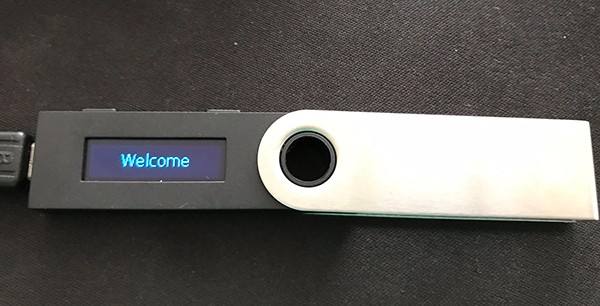
-
You'll prompted with numerous options like: Configure as new device or Restore configuration (Use buttons to check options). Choose "Configure as new device?" since we're setting up the device for the first time. To choose, press both the buttons simultaneously.
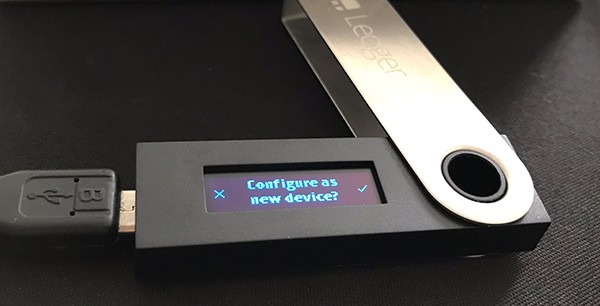
-
Next, press both the buttons simultaneously to add a PIN Code. To change the digit press left-right buttons. You can either have a four-digit (v1.1-1.2) or an eight-digit (1.3+) digits PIN code, based on the firmware of the Ledger Nano S. Make sure to memorize it as it will be used to operate the device and confirm transactions in future.

-
You'll then be asked to confirm the PIN code. Press both the buttons together and input the PIN.
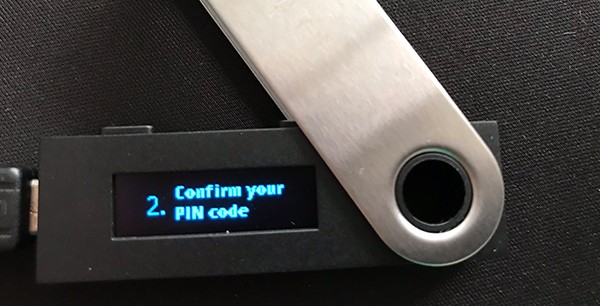
-
The wallet will then begin prompting word-phrases. Jot them down in the "Recovery Sheet" available with the box in the same order as prompted. To see the next phrase, press right button. You can also create a copy of recovery sheet and store it at a safe location. Once you have scribbled all the 24 words, press both the buttons together.
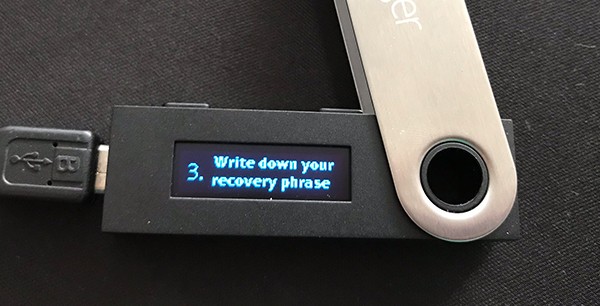
-
Like PIN, you'll be asked to confirm pass-phrase as well. But this time, you'll be asked to select a mapped word for a random number.
That's it for configuring the Ledger Nano S device. Let us now see how to install application in the computer system to interact with the device.
Setup Ledger Live App in Computer System
To install the apps in your ledger device and check balances, Ledger has recently developed an all-in-one computer application which can be downloaded from here.
Its installation steps are quite straight forward and similar to other software. So go ahead and install it in your system. Also connect your Ledger Nano S once the installation completes.
-
Once done, open Ledger Live and you'll see the Get Started screen.
-
Click Get Started button. You'll see a number of options. Since we are running it for the first time for our device, Select "Initialize a new Ledger device".
-
Next, select your device. I'll go with Ledger Nano S.
-
In next subsequent screens, you'll be asked to set PIN and recovery phrase. We already did that in the device setup, so I'll just press Continue.
-
You'll now see a Security Checklist. Select Yes for them and let the system check genuineness of the ledger device.
-
Next, you can optionally set a password for the application. Its always a good practice to set one.
-
The next screen is about analytics and bug reports. You can read them and click Continue.
-
The application is now working successfully as you see this screen. Click on "Open Ledger Live".
-
You'll discover the Ledger Live dashboard. Click on "Open Manager". You can install any required cryptocurrency application in the ledger device from here.
-
In the meantime, you may also see a pop-up to install/update the device firmware. Its very important to have the latest firmware in the device. So go ahead and update it by following the relevant instruction on screen.
Send/Receive funds in Ledger Nano S
To transact cryptocurrencies in the Ledger Nano S hardware wallet, the first step to install the specific crypto app in the Ledger wallet and create the account for specific crypto in the Ledger Live app on the computer system. So let us complete the prerequisites.
Install Apps in Ledger Nano S
This is quite straightforward once you have the Ledger Live installed on your computer system. Open the Live application and follow the steps below.
-
Make sure you have the ledger device connected to the system as well.
-
In Ledger Live, open Manager tab from the sidebar.
-
You'll find a catalog of apps displaying wide range of cryptocurrency apps that can be installed on the Ledger Nano S wallet.
-
So go ahead and search for your specific required app. I'll go with Ethereum as in the coming section, I'll transact Ether.
-
Click on "Install" button besides the cryptocurrency. It will initiate the installation process and will be completed in a moment.
Sweet! Isn't it? The Ethereum app is installed on the Ledger wallet device.
Add Account/Crypto Asset in Ledger Live
This is the next step after installing the crypto app in the hardware wallet to send/receive cryptocurrencies in Ledger Nano S. So let us add a new account - so as to create a new crypto address which can be used for transactions.
-
Connect the hardware device to your computer system and Open Ledger Live application.
-
Click on "Add Account" or + icon from the sidebar. It will open a prompt box.
-
Select the crypto asset i.e cryptocurrency you would like to transact. I'll go with Ethereum.
-
In the next step, it will ask you open the specific app on your device as well. (Make sure you have that installed. If not - check how to Install Apps in Ledger Nano S (add link))
-
The synchronization process may take a moment. Once that finishes, you'll be asked to label the account. This is specifically because you can have multiple accounts for same cryptocurrency.
-
You may be asked for confirmation and account will then be added.
You may now proceed to send/receive your crypto funds!
Receive Ethereum in Ledger Nano S
Since we now have prerequisites i.e. Ethereum app in wallet and Ethereum account in Ledger Live, let us now get our hands dirty. To keep things simple and to the point; we will transfer Ethereum from MyEtherWallet to our Ledger Nano S device. The steps for other wallet/exchanges would be similar too.
From MyEtherWallet (MEW), I'll send Ether tokens using Private key. However, note that this is only for the demo purpose and transaction using private keys must not be used for personal purposes. Moving on, here's how we can do so:
-
In MEW website, go to "Send Ether & Tokens" tab.
-
You'll see various options here.
As discussed, I'll go with Private Key and click on it and add the private key in the textbox to unlock myetherwallet.
It will redirect to transaction screen where we can send Ether tokens to other address.
-
Now, to get the Ledger Nano S Ethereum wallet address, we'll have to plug-in the device and open Ledger Live app in the computer system.
-
In Accounts tab in the sidebar, click on Ethereum account.
-
Next, click on "Receive" button.
-
It will eventually ask us to open the Ethereum App on the device as well. So in the device, open this app by pressing both the buttons on the it.
-
For security purpose, the screen will prompt to verify the ethereum address, so go ahead and do the same from the Ledger Nano S device.
-
You can also copy the address from the same screen.
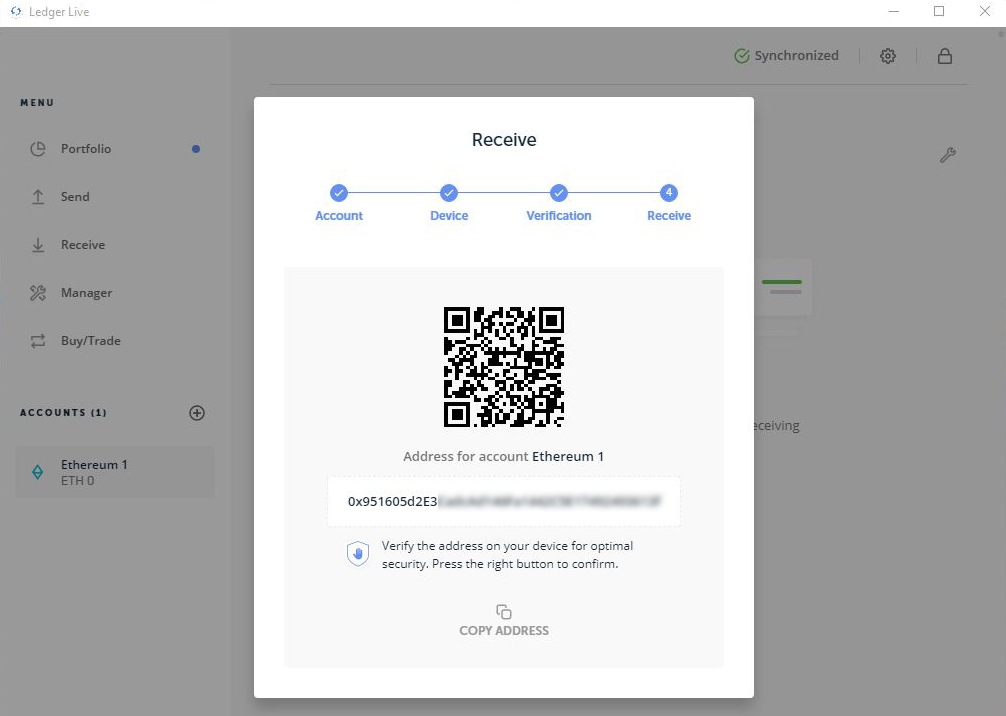
-
Now, paste the copied address in MEW website and enter the amount of ethers to send. Select Gas Limit and additional data if required. Click on "Generate Transaction" after double checking all the fields.
-
It will generate and display Raw Transaction and Signed Transaction. You can then click on "Send Transaction"
-
The webpage will then prompt a pop-up screen displaying all the details. Verify and confirm them by clicking on "Yes, I am sure! Make Transaction."
-
Once processed, the page will display a footer message with buttons to check and verify transaction details.
Depending upon the network and volume, the ether will show up in the ledger wallet in some time. It will be reflected in Ledger Live in Portfolio section.
As and when you see the assets in your Ledger Live dashboard, you can be sure that the funds have been transferred to your Ledger Nano S Hardware wallet.
Send Ethereum from Ledger Nano S
Sending cryptocurrency from Ledger Nano S is quite straight forward. Here are some of the prerequisites though:
-
Cryptocurrency (Ethereum) App in Ledger device
-
Cryptocurrency (Ethereum) App in Ledger Live
-
Cryptocurrency (Ethereum) address you intend to send to
Once you have them, all you need to do is connect the hardware wallet to the computer system and open Ledger Live app on it. You can then follow the steps below:
-
Click on the Ethereum account from the Accounts section in the sidebar.
-
Next, click on "Send" button at the top. You'll be prompted with send dashboard.
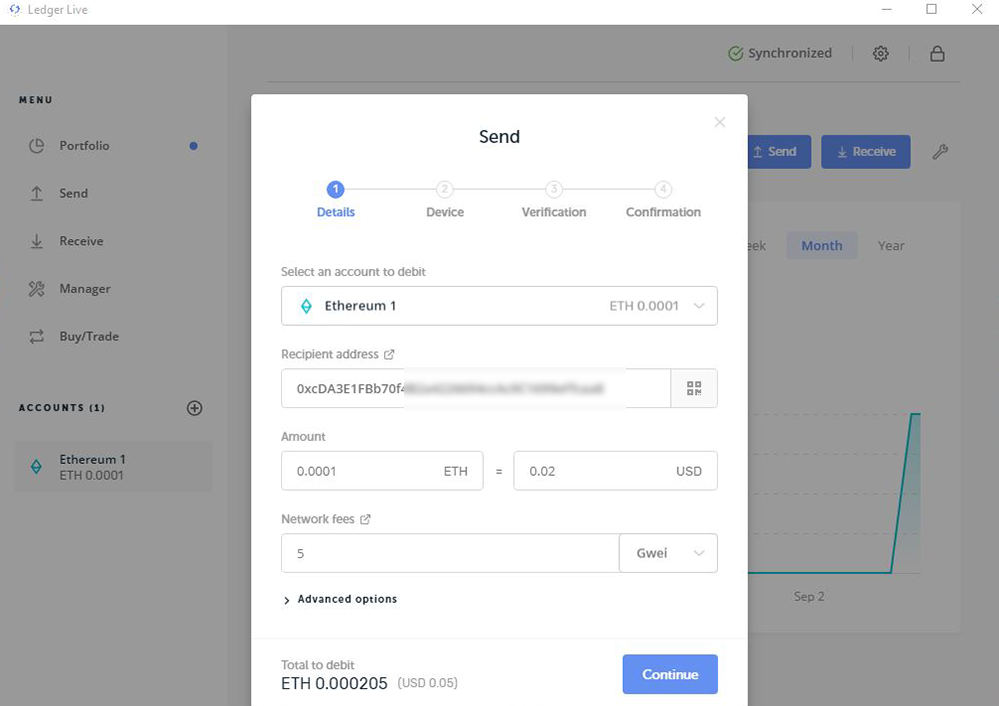
-
Select the account you intend to use, add recipient address, amount and other details. Click continue after double checking them.
-
Then, you'll be asked to connect and unlock the device. Click Continue once done.
-
The transaction details will also be displayed on the ledger wallet, verify and confirm that.
In a moment, the transaction will be processed and you'll see confirmation message on the dashboard. And depending on the volume and network, the transaction will be completed.
Ledger Nano S FAQs
-
How can I turn off Ledger Nano S?
Since Ledger Nano S doesn’t work on batteries, it is automatically turned on when the device is plugged to a power source like a wallet or computer system. And the device is turned off by itself as and when it is unplugged from the system.
-
What are your thoughts on firmware updates?
Well, most of them are bug fixes. However, it is highly recommended to have a 24-word recovery phrase before accepting the firmware updates. The update is smooth most of the times but it's always good to have the recovery phrase handy in case there's some error, and you need to reset the device to recover the crypto coins.
-
What's the best way to buy Ledger Nano S?
As mentioned earlier, the best way to purchase Ledger Nano S from their official online store or Amazon. And make sure NEVER to buy it from eBay.
-
What to do If I lose my Ledger Nano S?
Your funds are safe. All you need to do is get a new Nano device and restore the wallet with the recovery phrase of the lost device. Since Ledger supports other well-known wallets like MyCelium and Electrum, you can restore the seed via them as well.
-
Ledger keeps updating coin support. Do I need to get a new device for every new coin?
Absolutely not. You can use the existing device to store all the supported coins.
-
What to do if I forget Ledger Nano S PIN code?
Ledger Nano S factory resets the device on three consecutive wrong PIN inputs. Try your luck and if it doesn't work, reset the device with recovery phrases.
-
What if Ledger goes out of business?
While it doesn’t seem to happen in the near future, if that happens, you can treat the existing device as a lost one and recover funds by using recovery seed on other wallets.
-
What to do if I lose recovery seed?
Unfortunately, you'll lose all the funds since the only way to access private keys is through the seed.
-
Is there a limit on the number of bitcoins that a ledger nano S wallet can store?
No. Since the bitcoins (and altcoins) aren't stored on the device, technically, only the private keys of wallet are mapped to the transaction on a blockchain, there's no such limit. However, the device has limited memory for the apps.
-
What happens if I delete a Ledger Nano S application that has funds of that type?
Absolutely nothing. As discussed in the previous question, the wallet merely maps the blockchain transactions with the private keys stored on the device; you can always restore the funds by resetting the device or re-installing the application.
-
If someone steals my Ledger Nano S and gets the PIN wrong 3 times, does this wipe out all of my funds or just reset the physical device?
It only resets the physical device. Funds are safe.
-
What is a safer way to store cryptocurrency, a paper wallet or a Ledger Nano S?
Both may be vulnerable to certain instances. Both are safe, but the choice comes to a matter as to whether you want to store the funds or also transact? If you are interested in merely storing them, go for paper wallets otherwise use hardware wallets like Ledger Nano S for regular transactions.
-
Should I order Ledger Nano S from its official site or Etherbit in India?
As we suggested earlier, ordering from the official site would be your safest bet. You can, however, purchase from Etherbit as well.
Compatible with existing wallets like MyCelium, Electrum, MyEtherWallet, etc
Affordable price
Multi-cryptocurrency support
Highly Secure
Built-in screen for 2FA
Integrates with multiple apps and extensions
Uses Open-source firmware
Good customer service
Low storage space to store a significant amount of apps
No passphrase support yet
Conclusion: Is Ledger Nano S Worth It?
Large number of crypto investors use this wallet and have been in complete awe. Most of them are contended with their buy and have rarely faced any issue. The company has been in the market for almost 4 years now, and they keep updating the wallet firmware and coins support. The device is quite easy to setup even for beginners - this has garnished to its popularity over the more. Moreover, support of add-ons like browser extensions and other wallets makes it your best choice to store the funds. Since the coins are safe and security features are top notch, it surely is worth it!
Click here to buy Ledger Nano S